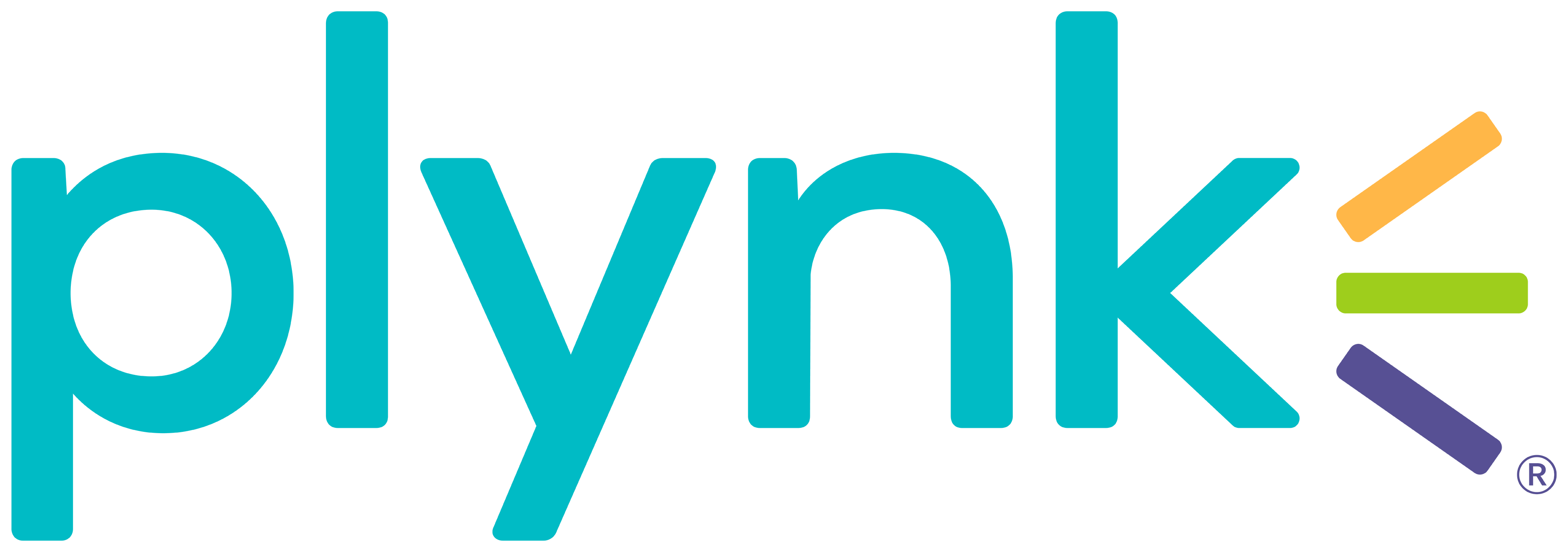Choosing a market order or a limit order
We explain the difference between two ways to trade stocks and funds, plus how to do it in the Plynk app.
July 29, 2024

When buying a stock or ETF with the Plynk app you have the option to purchase it now for the going rate (market order), or set an amount you’d like to pay and wait to see if it hits that price (limit order).
What is a market order?
A market order is when you place an order to buy or sell a security at the current market price. With a market order you are prioritizing making the trade happen as fast as possible.
What is a limit order?
A limit order is when you select a maximum price you’re willing to pay to buy a security (or a minimum price to sell). The trade doesn’t happen right away, but instead is executed when/if that price becomes available within a certain amount of time (more on this later). With a limit order you choose to prioritize getting the price you want instead of having the order filled.
Market/limit order example
Let’s say you want to buy 5 shares of a stock that’s currently trading for $10 per share. You could put in a market order and likely get those 5 shares now for $50 (although the price might fluctuate during the time it takes for the order to happen).
Or, you could put in a limit order for 5 shares at $9 per share. Maybe the stock price dips and the trade happens later today, or next week, or a month from now (if you leave it open that long). It also might never happen—but if/when it does, you’ll only pay $45 for those 5 shares.
Selling with market/limit orders
Market and limit orders apply to selling securities as well. You can choose to sell something you own now with a market order, or wait and hope for a better price with a limit order.
Deciding between a market order and a limit order
Limit orders give you more control over trades than market orders do since you pick what the price will be. This can be especially useful during times of market volatility. If you’re willing to be patient, limit orders may save you some money by getting you a better price.
However, there’s no guarantee when (or even if) a limit order will go through. There is also a third option, stop orders, which trigger market orders to buy or sell a security if it rises or falls to a certain price.
Placing a trade in the Plynk app
When buying or selling stocks and ETFs with the Plynk app:
- Open the page for the security you want and click Buy now or Sell now.
- Select a market order or limit order in the upper-right corner of the screen.
- Choose whether you want to buy/sell full shares or a specific dollar amount (fractional shares). Limit orders are only available with full shares. For recurring investments, you need to select a dollar amount.
- With limit orders, the next step is to set your price. Once you’ve done that, you decide how long you’d like to keep your order open for. This is called “time in force.”
- There are 2 time in force options for limit orders:
If you are buying with a market order, you have the option of making a one-time purchase or automatic recurring investments.
Market close today - If the order isn't filled before market closes today it will be canceled.
Good 'till canceled (GTC) - The order will remain open for up to 180 days (but you can choose to cancel it at any time).
Next steps to consider
Visit the app’s Discover page to browse stocks and funds that may interest you.
Make a deposit or set up recurring deposits to your brokerage account so you’re ready to go when you want to make a trade!